vladthegreat1
New member
- Local time
- Today, 14:01
- Joined
- Apr 28, 2020
- Messages
- 6
hey everyone, so i have a small business and i am looking to keep track of my inventory and one of the ways to do that is to do inventory counts. In the past its been tedious due to the layout of the parts because they are organized across multiple different bread racks in boxes. I have over 40 shelves. I want to be able to print out a map of each shelf based on a shelf location in the database table. I am not even sure what to start looking at. I am still new to access although i have developed a few small programs for my church and a few small local companies to keep track of orders and such. Nothing to this scale.
What i am thinking is somehow assigning to where if i look up for example shelf 25 it would pull up a report? and that report would generate and map all the appropriate part boxes on the shelf. I will eventually be using a windows tablet to do my inventory counts but i can work that in later i just want to learn the concept first.
The Dataset is as follows:
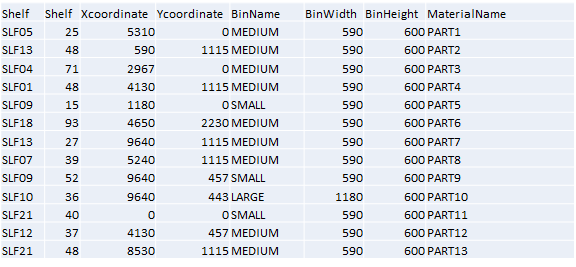
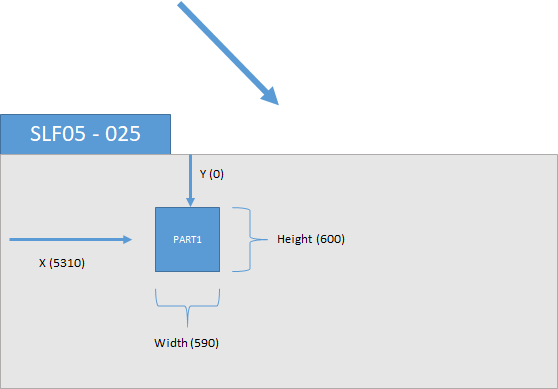
I want the report/form to look like the shelf at the bottom but obviously there are more than just part one on shelf 025 i just didnt want to clutter it. does this make sense? Is this doable?
What i am thinking is somehow assigning to where if i look up for example shelf 25 it would pull up a report? and that report would generate and map all the appropriate part boxes on the shelf. I will eventually be using a windows tablet to do my inventory counts but i can work that in later i just want to learn the concept first.
The Dataset is as follows:
I want the report/form to look like the shelf at the bottom but obviously there are more than just part one on shelf 025 i just didnt want to clutter it. does this make sense? Is this doable?
