Hello, I have an issue with the sending of emails via an access db and the task scheduler. I have set up a macro that calls several functions in order, the purpose of these functions is to send follow up emails to clients based on their entry date to my CRM. When working in the database directly, firing this macro works perfectly and all emails get sent (via outlook). My problem starts when I use the task scheduler to automate this. I have created a .bat file that loads access and fires the macro, this works via the scheduler but only the 1st email gets sent as the database then hangs, awaiting a user input -
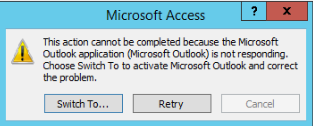
As soon as this pop is clicked the macro continues (it has to be clicked for every email in the recordset)
My question is - is there a way to automatically respond to this popup? or pass the focus to microsoft outlook as I assume that will work also.
Environment: Server 2012 R2
Access 2013
Outlook 2023
Many thanks
Alan
As soon as this pop is clicked the macro continues (it has to be clicked for every email in the recordset)
My question is - is there a way to automatically respond to this popup? or pass the focus to microsoft outlook as I assume that will work also.
Environment: Server 2012 R2
Access 2013
Outlook 2023
Many thanks
Alan
