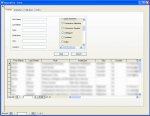Wirewalker
Registered User.
- Local time
- Today, 03:07
- Joined
- Mar 6, 2010
- Messages
- 20
Hi,
I am writing the code for a database search form and have included an IF statement that is meant to check the value of an option button on a subform. Unfortunately I am encountering an "Type mismatch" runtime error 13 on the first line of the IF statement when attempting to execute. My code has this structure:
Me.Subform.SetFocus
If Me.Subform!OptionBtn.Value = True Then
[Change Variable Values]
End If
I have attempted to adapt the solutions for similar problems suggested on this forum to no avail. Any help would be greatly appreciated.
I am writing the code for a database search form and have included an IF statement that is meant to check the value of an option button on a subform. Unfortunately I am encountering an "Type mismatch" runtime error 13 on the first line of the IF statement when attempting to execute. My code has this structure:
Me.Subform.SetFocus
If Me.Subform!OptionBtn.Value = True Then
[Change Variable Values]
End If
I have attempted to adapt the solutions for similar problems suggested on this forum to no avail. Any help would be greatly appreciated.