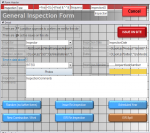I am about fed-up with the snapping behavior in Access 2010. I understand that 99% of the time it is great, but when I want to move objects like buttons around a form that has a table it is often a fight to keep them where I want them (not locked into a table cell). I am aware of the snap to grid option (which I have disabled), but it's mostly the snap to table that I need to disable.
I've googled my ass off about this, but have come up short. Does anyone know a way to get around this? I can't be the only one with frustrations!
I've googled my ass off about this, but have come up short. Does anyone know a way to get around this? I can't be the only one with frustrations!