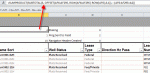Dim TempString As String
Set objXLApp = CreateObject("Excel.Application")
wb = "F:\MyDoc\Weekly MI Automation\" & sTeamRegionName & Left(Date, 2) & Mid(Date, 4, 2) & Right(Date, 4) & "_" & Left(Time, 2) & Mid(Time, 4, 2) & ".xlsx"
Set objXLWorkbook = objXLApp.Workbooks.Add 'Will Create a new workbook
Set objXLSheet = objXLWorkbook.Worksheets(1) 'Will create a new worksheet
'objXLSheet.Name = sTeamRegionName 'Rename the worksheet
'Set Wkb = AppExcel.Workbooks.Open(excelname)
objXLApp.Visible = True 'Makes the spreasheet visible. False will let you open it behind the scenes
For count = 1 To recount
ColumnStart = 1
objXLSheet.Cells(RowStart, ColumnStart) = rsTmp![Banker]
ColumnStart = ColumnStart + 1
objXLSheet.Cells(RowStart, ColumnStart) = rsTmp![RevenueYTD]
ColumnStart = ColumnStart + 1
objXLSheet.Cells(RowStart, ColumnStart) = rsTmp![AnnuRevenue]
ColumnStart = ColumnStart + 1
objXLSheet.Cells(RowStart, ColumnStart) = rsTmp![RevenueTCY]
ColumnStart = ColumnStart + 1
objXLSheet.Cells(RowStart, ColumnStart) = rsTmp![RevenuePFY]
ColumnStart = ColumnStart + 1
objXLSheet.Cells(RowStart, ColumnStart) = rsTmp![AnnuVsBud]
ColumnStart = ColumnStart + 1
objXLSheet.Cells(RowStart, ColumnStart) = rsTmp![AnnuVsPFYRev]
ColumnStart = ColumnStart + 1
..............
..............
..............
..............
..............
ColumnStart = ColumnStart + 1
objXLSheet.Cells(RowStart, ColumnStart) = rsTmp![AnnuActRatio]
If rsTmp.EOF Then Exit For
RowStart = RowStart + 1
rsTmp.MoveNext
Next count
rsTmp.Close
Set rsTmp = Nothing
'For double top line and single bottom line for Subtotal
TempString = "A" & RowStart & ":" & "T" & RowStart
boldFontSize (TempString)
applyDoubleTotalLine (TempString)
objXLSheet.range("RowEnd").Select
objXLSheet.ActiveCell.Formula = "= SUBTOTAL(101, B" & RowEnd & ":B" & recount + 6 & ")"