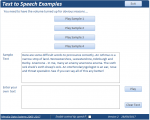isladogs
MVP / VIP
- Local time
- Today, 08:45
- Joined
- Jan 14, 2017
- Messages
- 18,797
This is a quick demo to show text to speech can be added to an Access database.
It follows on from the speaking clock that I uploaded some time ago
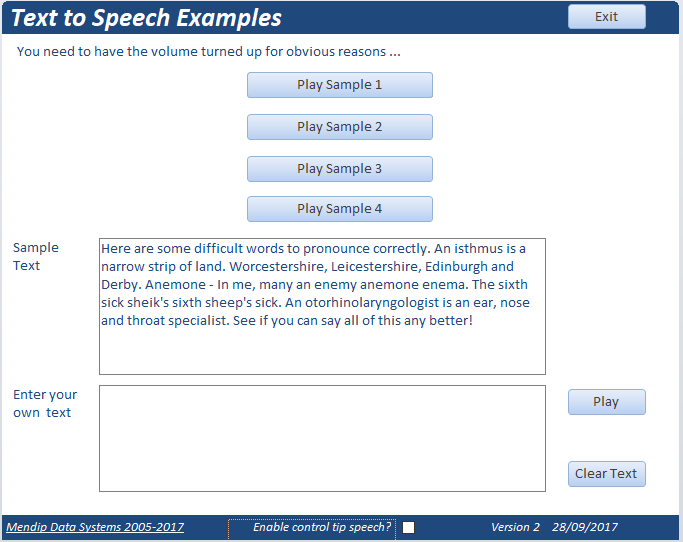
Click on a button and the sample text will be converted to speech
You can also enter your own text and get that played back ...
I find it works well for almost all cases though some words can be pronounced in 2 ways depending on context e.g. live, sow
Long words like 'antidisestablishmentarianism' or 'supercalifragilisticexpialidocous' - no problem
It even makes a pretty good attempt at 'otorhinolaryngologist' which I struggle to say
Of course the real fun is trying to get it to mispronounce words ... or to swear at you!
There are some serious uses for doing this e.g. assistance for those with poor sight.
If you click the checkbox at the bottom of the form, the control tip text for e.g. a button will be spoken when the mouse is moved over the button.
Unless you do have poor sight, you will probably want to switch that feature off again fairly quickly ....!
NOTE:
The database requires the Microsoft Speech Object Library reference which has been in all versions of Windows since XP if not before.
If the reference is missing, check you have Speech Recognition enabled in Windows Control Panel / Settings
It follows on from the speaking clock that I uploaded some time ago
Click on a button and the sample text will be converted to speech
You can also enter your own text and get that played back ...
I find it works well for almost all cases though some words can be pronounced in 2 ways depending on context e.g. live, sow
Long words like 'antidisestablishmentarianism' or 'supercalifragilisticexpialidocous' - no problem
It even makes a pretty good attempt at 'otorhinolaryngologist' which I struggle to say
Of course the real fun is trying to get it to mispronounce words ... or to swear at you!
There are some serious uses for doing this e.g. assistance for those with poor sight.
If you click the checkbox at the bottom of the form, the control tip text for e.g. a button will be spoken when the mouse is moved over the button.
Unless you do have poor sight, you will probably want to switch that feature off again fairly quickly ....!
NOTE:
The database requires the Microsoft Speech Object Library reference which has been in all versions of Windows since XP if not before.
If the reference is missing, check you have Speech Recognition enabled in Windows Control Panel / Settings
Attachments
Last edited: