Cal Varchar
New member
- Local time
- Today, 07:12
- Joined
- Jan 24, 2024
- Messages
- 28
Hi everyone. I was hoping I wouldn't have to do this.
I'm trying to set it up so that on, let's say, Tab1 (of a tab control), when I select a record, then move to Tab2, the form in Tab2 will be focused on a related record (from Tab1), OR it will filter, as in what is indicated in the attached images. I will actually need to do both.
I've gotten to the point of placing text boxes in the main form and in the subform footer, which pick up the proper data and playing around with Macros, which I'm a little partial to, because of not having to worry about references in modules, but who knows if I should worry about that. But from there, I'm smoked, so to speak. or maybe I should start.
In these images, the longer field containing "abbeybeo1" is the main key, the unique number has never been used for anything that I can tell (it's a large DB). This second image is not a junction table. The key is a three part composite, if that matters, I suspect it might for certain such things. But Access has already taught me that I don't know anything. So forget I said that.
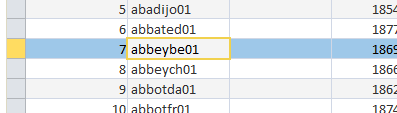
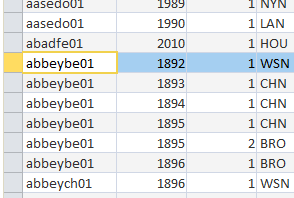
I'm trying to set it up so that on, let's say, Tab1 (of a tab control), when I select a record, then move to Tab2, the form in Tab2 will be focused on a related record (from Tab1), OR it will filter, as in what is indicated in the attached images. I will actually need to do both.
I've gotten to the point of placing text boxes in the main form and in the subform footer, which pick up the proper data and playing around with Macros, which I'm a little partial to, because of not having to worry about references in modules, but who knows if I should worry about that. But from there, I'm smoked, so to speak. or maybe I should start.
In these images, the longer field containing "abbeybeo1" is the main key, the unique number has never been used for anything that I can tell (it's a large DB). This second image is not a junction table. The key is a three part composite, if that matters, I suspect it might for certain such things. But Access has already taught me that I don't know anything. So forget I said that.

