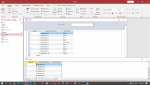Hello,
I have a form that uses combo boxes to filter a subform.
The field in the table associated with the subform is joined to the primary key (autonumber) of another table.
The combo box in form is meant for show all, or filter none when the combo box is a null value.
I use LIKE"*"&[form]&"*" which worked really well until I added a 10 and 11 primary key reference table.
Now, when I filter for 1, 10 and 11 are also displayed because 10 and 11 are like 1.
Is there a better way to filter none (show all) in the subfolder?
I have a form that uses combo boxes to filter a subform.
The field in the table associated with the subform is joined to the primary key (autonumber) of another table.
The combo box in form is meant for show all, or filter none when the combo box is a null value.
I use LIKE"*"&[form]&"*" which worked really well until I added a 10 and 11 primary key reference table.
Now, when I filter for 1, 10 and 11 are also displayed because 10 and 11 are like 1.
Is there a better way to filter none (show all) in the subfolder?