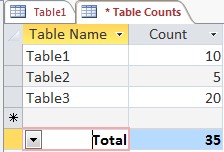You are using an out of date browser. It may not display this or other websites correctly.
You should upgrade or use an alternative browser.
You should upgrade or use an alternative browser.
Using Totals row in a table via VBA
- Thread starter Blueskies
- Start date
Hi Steve
Thanks for your reply. I'm familiar with the other methods, I just thought that the Total line was nice to keep on the table - that way I dont need to create a query, report or whatever.
I could add a line with total on it, but I like the way the button makes it 'live' so you can filter out some of the records and it updates.
Thanks for your reply. I'm familiar with the other methods, I just thought that the Total line was nice to keep on the table - that way I dont need to create a query, report or whatever.
I could add a line with total on it, but I like the way the button makes it 'live' so you can filter out some of the records and it updates.
essaytee
Need a good one-liner.
- Local time
- Tomorrow, 01:43
- Joined
- Oct 20, 2008
- Messages
- 514
Hi Steve
Thanks for your reply. I'm familiar with the other methods, I just thought that the Total line was nice to keep on the table - that way I dont need to create a query, report or whatever.
I could add a line with total on it, but I like the way the button makes it 'live' so you can filter out some of the records and it updates.
Sorry, I misunderstood your question.
I'm not aware of a feature or function to automatically do this, that's not to say it's not possible.
Depending upon your needs, that is, if you are the only person using your database, then working directly with Tables is ok. If others are using your database, then it's wise to use forms and queries to dispaly the data and keep prying eyes away from the tables.
isladogs
MVP / VIP
- Local time
- Today, 16:43
- Joined
- Jan 14, 2017
- Messages
- 18,349
Access tables have a property called TotalsRow (with no space) which is either True or False.
Some properties are read only and my suspicion is that this is one such property.
I've never heard of that property being set using code and I suspect you cannot do so.
In any case, there's little point. If you add a Totals Row and then save your table, it will reappear whenever you open the table.
One more thing to stress is that end users should NEVER work with tables. Forms should always be used
EDIT - sorry - Steve had already written that point!
Some properties are read only and my suspicion is that this is one such property.
I've never heard of that property being set using code and I suspect you cannot do so.
In any case, there's little point. If you add a Totals Row and then save your table, it will reappear whenever you open the table.
One more thing to stress is that end users should NEVER work with tables. Forms should always be used
EDIT - sorry - Steve had already written that point!
Hi both
Thanks for replies - sounds like it's not do-able, (though if you can save the Totals row when you close the table then you would have thought it should be possible somehow). I'll have a look at the TotalsRow anyway.
This was just for my benefit - I create the table itself from VBA (it's just a quick list of the total records in each table in a database for me to refer to), so I'll just add the totals each time from the button.
It's not a biggie by any means - just curious as to whether I could save myself the trouble of having to click a button!
Thanks for replies - sounds like it's not do-able, (though if you can save the Totals row when you close the table then you would have thought it should be possible somehow). I'll have a look at the TotalsRow anyway.
This was just for my benefit - I create the table itself from VBA (it's just a quick list of the total records in each table in a database for me to refer to), so I'll just add the totals each time from the button.
It's not a biggie by any means - just curious as to whether I could save myself the trouble of having to click a button!
- Local time
- Today, 08:43
- Joined
- Oct 29, 2018
- Messages
- 21,777
Hi. Pardon me for jumping in... I seem to recall having a discussion about this before where we concluded it was indeed possible, but I can't seem to find the thread to remind me how we did it. So, I just had to do a little experiment and came up with the following expression instead:Yeah, just curious if it could be done really!
Code:
Application.CommandBars.ExecuteMso "RecordsTotals"- Local time
- Today, 08:43
- Joined
- Oct 29, 2018
- Messages
- 21,777
Okay, here's how I was able to set the field to have the Sum in the Totals Row.I'm not sure yet how to do the "sum" part.
Code:
FieldName.Properties("AggregateType")=0Cronk
Registered User.
- Local time
- Tomorrow, 01:43
- Joined
- Jul 4, 2013
- Messages
- 2,787
A field's aggregateType can be set to some other cases eg Count, Average. Look up acAggregateType in the Object browser window for all options.
BTW, I've never seen need to use it. My users never get to see tables and any total I'd want is normally on a filtered subset of records, or after grouping. If users want totals, they can have it in an Access report or by my adding =Sum() to a column after the data has been exported to Excel.
BTW, I've never seen need to use it. My users never get to see tables and any total I'd want is normally on a filtered subset of records, or after grouping. If users want totals, they can have it in an Access report or by my adding =Sum() to a column after the data has been exported to Excel.
isladogs
MVP / VIP
- Local time
- Today, 16:43
- Joined
- Jan 14, 2017
- Messages
- 18,349
I've also never found a real use for this feature but did a bit more experimentation following DBG's posts
Returning to my TotalsRow comment in post #5, this alternative code adds the total row:
Set = False to remove the TotalsRow again
Also the other totals properties can be assigned with AggregateType value corresponding to the list position. For example
I'm not sure whether -1 should be used to set the Totals as None ...but it works
Returning to my TotalsRow comment in post #5, this alternative code adds the total row:
Code:
CurrentDb.TableDefs("YourTableName").Properties("TotalsRow") = TrueAlso the other totals properties can be assigned with AggregateType value corresponding to the list position. For example
Code:
Sub PopulateTotalsRow()
CurrentDb.TableDefs("table1").Properties("TotalsRow") = True
'number/currency fields
CurrentDb.TableDefs("table1").Fields("Payment1").Properties("AggregateType") = 0 'sum
CurrentDb.TableDefs("table1").Fields("Income1").Properties("AggregateType") = 1 'average
CurrentDb.TableDefs("table1").Fields("Income2").Properties("AggregateType") = 2 'count
CurrentDb.TableDefs("table1").Fields("Field1").Properties("AggregateType") = 3 'maximum
CurrentDb.TableDefs("table1").Fields("Other").Properties("AggregateType") = 4 'minimum
CurrentDb.TableDefs("table1").Fields("NField").Properties("AggregateType") = -1 'none
'text / boolean fields
CurrentDb.TableDefs("table1").Fields("Active").Properties("AggregateType") = 2 'count
End SubI'm not sure whether -1 should be used to set the Totals as None ...but it works
- Local time
- Today, 08:43
- Joined
- Oct 29, 2018
- Messages
- 21,777
Happy Easter!Thanks for the replies guys - I'll give this a try.
Hope you enjoy the weekend!

isladogs
MVP / VIP
- Local time
- Today, 16:43
- Joined
- Jan 14, 2017
- Messages
- 18,349
BTW, I've never seen need to use it. My users never get to see tables and any total I'd want is normally on a filtered subset of records, or after grouping. If users want totals, they can have it in an Access report or by my adding =Sum() to a column after the data has been exported to Excel.
@Cronk
For info, you can also apply a totals row to queries and perhaps more usefully, to datasheet forms. The latter is the only place where I've ever made use of it in my apps ... but hardly ever as I rarely use datasheet forms anyway.
If you filter the table/query/form, the Totals row is automatically updated
What I really don't like is that there is no way of stating what the value means Count/Sum/Average etc ... you have to click the dropdown to check
Hi guys
I'm back on this after a little break - hope you all enjoyed Easter.
Following posts above and some googling I've now got the below - table name is '* Table Counts' and the field I want to total is called 'Count':
I get no errors from this, and I do see the Totals row, but it's still not set to 'Sum'
I think I must be almost there! - can anyone help me jump the last hedge?
Cheers!
I'm back on this after a little break - hope you all enjoyed Easter.
Following posts above and some googling I've now got the below - table name is '* Table Counts' and the field I want to total is called 'Count':
Code:
Dim prop As DAO.Property
Set prop = CurrentDb.TableDefs("* Table Counts").Fields("Count").CreateProperty("AggregateType", dbInteger, 0)
CurrentDb.TableDefs("* Table Counts").Fields("Count").Properties.Append prop
CurrentDb.TableDefs("* Table Counts").Properties.Append CurrentDb.TableDefs("* Table Counts").CreateProperty("TotalsRow", dbBoolean, True)
CurrentDb.TableDefs("* Table Counts").Fields.Refresh
DoCmd.OpenTable "* Table counts", acViewNormalI think I must be almost there! - can anyone help me jump the last hedge?
Cheers!
Hi
I did see the post, but when I tried it without creating the property first I got error messages about it not existing?
The below gives error 3270 Property Not Found
I did see the post, but when I tried it without creating the property first I got error messages about it not existing?
The below gives error 3270 Property Not Found
Code:
CurrentDb.TableDefs("* Table Counts").Properties("TotalsRow") = True
CurrentDb.TableDefs("* Table Counts").Fields("Count").Properties("AggregateType") = 0isladogs
MVP / VIP
- Local time
- Today, 16:43
- Joined
- Jan 14, 2017
- Messages
- 18,349
Fair enough but now you've created the property, you should be able to use the AggregateType code from my post which definitely works ...assuming of course that you have a number or currency field.
EDIT
However the problem is likely to be your table name which should only contain letters & numbers -no special characters (apart from underscore) and no spaces.
Change "* Table Counts" to TableCounts and it should work.
As written, all it uses is the * part which is a wildcard. Surprised you didn't get an error
It MIGHT work if you enclose in [] but you will have endless problems with that name
Also Count is a reserved word in Access. Suggest you change it to save other problems
EDIT
However the problem is likely to be your table name which should only contain letters & numbers -no special characters (apart from underscore) and no spaces.
Change "* Table Counts" to TableCounts and it should work.
As written, all it uses is the * part which is a wildcard. Surprised you didn't get an error
It MIGHT work if you enclose in [] but you will have endless problems with that name
Also Count is a reserved word in Access. Suggest you change it to save other problems
Last edited:
Similar threads
- Replies
- 6
- Views
- 414
- Replies
- 14
- Views
- 857
Users who are viewing this thread
Total: 1 (members: 0, guests: 1)