Access Rich-/HTML-Textbox indents bulleted lists with wrapped text incorrectly
Hi Everyone!
I'm pretty annoyed by the fact that the Access Rich-/HTML-Textbox seems to be unable to indent bulleted lists with wrapped text correctly. If a line is wrapped, the second line will start at the indention level of the bullet point but not at the indention level of the text in the previous line.
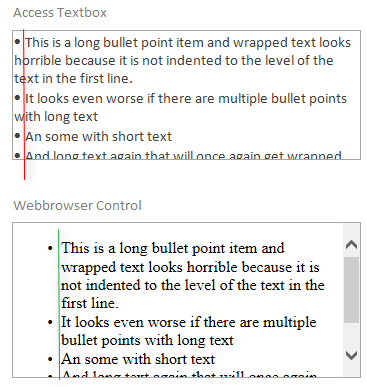
Note: Text was formatted by using the formatting tool bar of the textbox itself. There was no custom HTML involved. The HTML of the Webbrowser control is the exact same as in the textbox.
This is bearable during data entry in the form, but the entered text must be printed on a report where this just looks horrible.
Core question: How do I display HTML with correctly formatted bulleted lists in a report?
Using a Webbrowser control instead of the standard Access Textbox would be the obvious solution. However, it seems to be impossible to use the Webbrowser control in a report.
BTW: I made Microsoft aware of this issue some time ago, but nothing improved so far.
Best regards,
Philipp
Hi Everyone!
I'm pretty annoyed by the fact that the Access Rich-/HTML-Textbox seems to be unable to indent bulleted lists with wrapped text correctly. If a line is wrapped, the second line will start at the indention level of the bullet point but not at the indention level of the text in the previous line.
Note: Text was formatted by using the formatting tool bar of the textbox itself. There was no custom HTML involved. The HTML of the Webbrowser control is the exact same as in the textbox.
Code:
<ul>
<li>This is a long bullet point item and wrapped text looks horrible because it is not indented to the level of the text in the first line.</li>
<li>It looks even worse if there are multiple bullet points with long text</li>
<li>An some with short text</li>
<li>And long text again that will once again get wrapped </li>
</ul>Core question: How do I display HTML with correctly formatted bulleted lists in a report?
Using a Webbrowser control instead of the standard Access Textbox would be the obvious solution. However, it seems to be impossible to use the Webbrowser control in a report.
BTW: I made Microsoft aware of this issue some time ago, but nothing improved so far.
Best regards,
Philipp
Attachments
Last edited:











