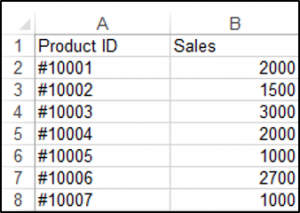jeran042
Registered User.
- Local time
- Yesterday, 19:09
- Joined
- Jun 26, 2017
- Messages
- 127
Full disclosure, I did post this code to this form in the past, but that problem has been resolved.
Here is what I am looking to do, and thus far I am unable to come up with any ideas. So I am looking for a little help.
I have command button within an Access (MS Office 2013) form. What this does is pull departmental information from three different recordsets. From there it loops through a directory and opens the corresponding departments excel file and pastes in the recordset data. This all works as expected. The problem is that the record sets are all data for the full year. So each month it would just paste over the entire table within the excel file. I compensated for this by limiting the query to just the previous month data.
What I am looking to do now is to have new data (if any) append to the end of the existing table within each departments report. My code is posted below:
Here is what I am looking to do, and thus far I am unable to come up with any ideas. So I am looking for a little help.
I have command button within an Access (MS Office 2013) form. What this does is pull departmental information from three different recordsets. From there it loops through a directory and opens the corresponding departments excel file and pastes in the recordset data. This all works as expected. The problem is that the record sets are all data for the full year. So each month it would just paste over the entire table within the excel file. I compensated for this by limiting the query to just the previous month data.
What I am looking to do now is to have new data (if any) append to the end of the existing table within each departments report. My code is posted below:
Code:
Private Sub Command47_Click()
'BOF checks if current record position is before the first record
'EOF checks if current record position is after the last record
'If BOF and EOF both return TRUE, then the Table has no record
'rs.MoveFirst ‘makes the first record the current record, in case current record is not the first record
'Error handling
On Error GoTo Error_Handler
Dim sCost As String
Dim rsQuery_expense As DAO.Recordset
Dim rsQuery_head As DAO.Recordset
Dim rsQuery_temp_head As DAO.Recordset
Dim rs As DAO.Recordset
Dim dbs As DAO.Database
Dim excelApp As Object
Dim sFilePath As String
Dim sDepartment As String
Dim oSheet As Object
Dim oBook As Object
'This RS is departments who are a stakeholder in an Exhibit 2 line
Set dbs = CurrentDb
Set rs = dbs.OpenRecordset("SELECT * FROM qryDepartmentActive")
'Set Variables
sFilePath = "Y:\Budget process information\BUDGET DEPARTMENTS\"
sSubFolder = "\MONTHLY EXPENSE REPORTS\"
'Check to see if the recordset actually contains rows
'Do until there are no more records in the RS
If Not (rs.EOF And rs.BOF) Then
rs.MoveFirst
Do Until rs.EOF = True
'sCost_Center = 100
sCost_Center = rs.Fields("COST_CENTER")
sDepartment = DLookup("DEPARTMENT", "qryDepartment", "COST_CENTER = " & sCost_Center)
'Specify the query to be exported
'This detail is limited to just the previous months detail'
Set rsQuery_expense = dbs.OpenRecordset("SELECT * FROM qryLedger_Detail_2019_Exhibit_monthly WHERE [EXHIBIT_2_COST] = " & sCost_Center & " Or [COST_CENTER] = " & sCost_Center)
'For the following 2 record sources, I can paste over this full table. Only a couple of records.'
Set rsQuery_head = dbs.OpenRecordset("SELECT * FROM qry_HEAD_COUNT_AGG_ALL WHERE TBL_HEAD_COUNT_AGG.COST_CENTER = " & sCost_Center)
Set rsQuery_temp_head = dbs.OpenRecordset("SELECT * FROM qry_TEMP_HEAD_COUNT_AGG_ALL WHERE TBL_TEMP_HEAD_COUNT_AGG.COST_CENTER = " & sCost_Center)
'Open an instance of Excel
On Error Resume Next
Set excelApp = GetObject(, "Excel.Applicationn")
If Err.Number <> 0 Then
Err.Clear
'On Error GoTo Error_Handler
Set excelApp = CreateObject("Excel.Application")
End If
Debug.Print "Excel Instance Created"
'Change True to False if you do not want the workbook to be
'Visible when the code is running
excelApp.Visible = False
'Open the target workbook
Set targetWorkbook = excelApp.Workbooks.Open(sFilePath & sDepartment & sSubFolder & sDepartment & "_YTD_DETAIL" & ".xlsm")
Debug.Print "Excel File " & sDepartment & " Opened"
'Dim tbl As ListObject
Dim sTable As String
For Each oSheet In targetWorkbook.Worksheets
With oSheet
'MsgBox oSheet.Name
If oSheet.Name = "EXHIBIT_2_DETAIL_2020" Then
'
' sTable = oSheet.Name.ListObjects(1).Name
' Set tbl = oSheet.Name.ListObjects(sTable)
'
With oSheet.ListObjects("EXHIBIT_2_DETAIL_2020")
If Not .DataBodyRange Is Nothing Then
.DataBodyRange.Delete
End If
End With
oSheet.Range("A2").CopyFromRecordset rsQuery_expense
Debug.Print "Completed the export of Expense Detail For " & sDepartment
ElseIf oSheet.Name = "HEAD_TEMP_COUNT" Then
oSheet.Range("D3").CopyFromRecordset rsQuery_head
oSheet.Range("D9").CopyFromRecordset rsQuery_temp_head
Debug.Print "Completed the export of Head Count and Temp Head Count For " & sDepartment
ElseIf oSheet.Name = "PIVOTS" Then
oSheet.Range("A1").Value = "EXPENSES REPORT UPDATED: " & Now
Debug.Print "Report Updated to reflect " & Now & " Timestamp"
ElseIf oSheet.Name = "ACTUALS_VS_PLAN" Then
oSheet.Range("A1").Value = Month(Date) - 1
End If 'There will be other sheets in workbook, but the 2 above are the only ones i need to interact with.
End With
Next oSheet
'Close the EXCEL file while saving the file, and clean up the EXCEL objects
Set excelApp = Nothing
targetWorkbook.Close True
Debug.Print sDepartment & " Excel Workbook has been saved and Closed"
Set targetWorkbook = Nothing
'Debug.Print that we are moving to the next record with 2 line breaks in between
Debug.Print "Moving to the next Recordset" & vbNewLine & StringTwo
Loop
'Move to the next recordset
rs.MoveNext
Debug.Print "Moving to the next Recordset" & vbNewLine & StringTwo
Else
MsgBox "There are no records in the recordset."
End If
MsgBox "Finished looping through records."
'Close the recordset & clean up
rs.Close
Set rs = Nothing
Error_Handler_Exit:
'Close the EXCEL file while saving the file, and clean up the EXCEL objects
Set excelApp = Nothing
targetWorkbook.Close True
Set targetWorkbook = Nothing
rs.MoveNext
Exit Sub
Error_Handler:
Select Case Err.Number
Case 2302
MsgBox "There is currently a file open with the name: " & vbCrLf & _
sFilename & vbCrLf & _
"Please close or rename open file! " _
, vbOKOnly + vbExclamation, "DUPLICATE NAME WARNING"
Resume Error_Handler_Exit
Case Else
MsgBox "Error No. " & Err.Number & vbCrLf & "Description: " & Err.DESCRIPTION, vbExclamation, "Database Error"
Err.Clear
Resume Error_Handler_Exit
End Select