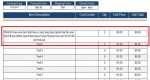Ok so I decided to make a new thread since I made a mess of my last one.
Here is my problem. I have numerous fields side by side on a purchase order that relate to each record.
If I have a product that has a super long description, I have set the field so it will auto expand. The problem is the corresponding fields next to it stay the original size. I would like them to expand with that one record so it all stays proportional on the page.
I will use this page for printing and for saving as a PDF to email to vendors.
I have attached a picture showing my issue.
Thanks.
Here is my problem. I have numerous fields side by side on a purchase order that relate to each record.
If I have a product that has a super long description, I have set the field so it will auto expand. The problem is the corresponding fields next to it stay the original size. I would like them to expand with that one record so it all stays proportional on the page.
I will use this page for printing and for saving as a PDF to email to vendors.
I have attached a picture showing my issue.
Thanks.