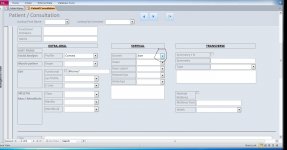Good day all,
I have done a lookup on various fields ages ago.
I added new values to it on my laptop (Right click, add items to value list)
I successfully added new values.
When I copied the program onto the client's laptop, these values didn't show????
Why?
Where are these values stored? (Part and parcel of the forms module?)
Your advise is appreciated.
I have done a lookup on various fields ages ago.
I added new values to it on my laptop (Right click, add items to value list)
I successfully added new values.
When I copied the program onto the client's laptop, these values didn't show????
Why?
Where are these values stored? (Part and parcel of the forms module?)
Your advise is appreciated.