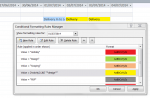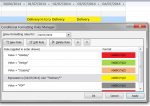Hi Guys
What I am trying to do is create conditional formatting to colour fields within a form.
The conditional formatting option built in allows me to colour based on set values i.e. Value=Design turns green. I need to somehow say if Value contains the word Design turn green. This is because in addition to the word Design there will be a variable description. I tried editing the conditional format created by the wizard to Value="*Design*" but that didn't work.
Now I'm trying to write it in VBA code but am still struggling. Here's what I tried but it doesn't like it:
If InStr([Forms]![Query2]![Activity] Like "*Design")>0 Then
[Forms]![Query2]![Activity].BackColor = vbGreen
End If
Any help much appreciated
Guinness
What I am trying to do is create conditional formatting to colour fields within a form.
The conditional formatting option built in allows me to colour based on set values i.e. Value=Design turns green. I need to somehow say if Value contains the word Design turn green. This is because in addition to the word Design there will be a variable description. I tried editing the conditional format created by the wizard to Value="*Design*" but that didn't work.
Now I'm trying to write it in VBA code but am still struggling. Here's what I tried but it doesn't like it:
If InStr([Forms]![Query2]![Activity] Like "*Design")>0 Then
[Forms]![Query2]![Activity].BackColor = vbGreen
End If
Any help much appreciated
Guinness