kiwipeet
Programmer wannabe
- Local time
- Tomorrow, 01:49
- Joined
- May 13, 2008
- Messages
- 25
Hi. Apologies if this has been done before. I'm unsure how to tackle this as it spans several aspects.
I've been given the task of updating a 20 year access db owned by our local library. It contains history about local streets. I've moved the back end to SQL Server and am trying to build the front-end in Access. The existing db is a mess, because of no safety or control on editing, so lots of fields have been fumble-thumbed.
I'm a SQL DBA, So I've moved the back end to SQL (there was a few reasons to do this), and enforced some referential integrity. But I'm not a Forms developer, so i'm fumbling my way through the next bit.
I have a main form with a subform. I want to open the form in read only, and allow editing after a user clicks edit. Something like this.
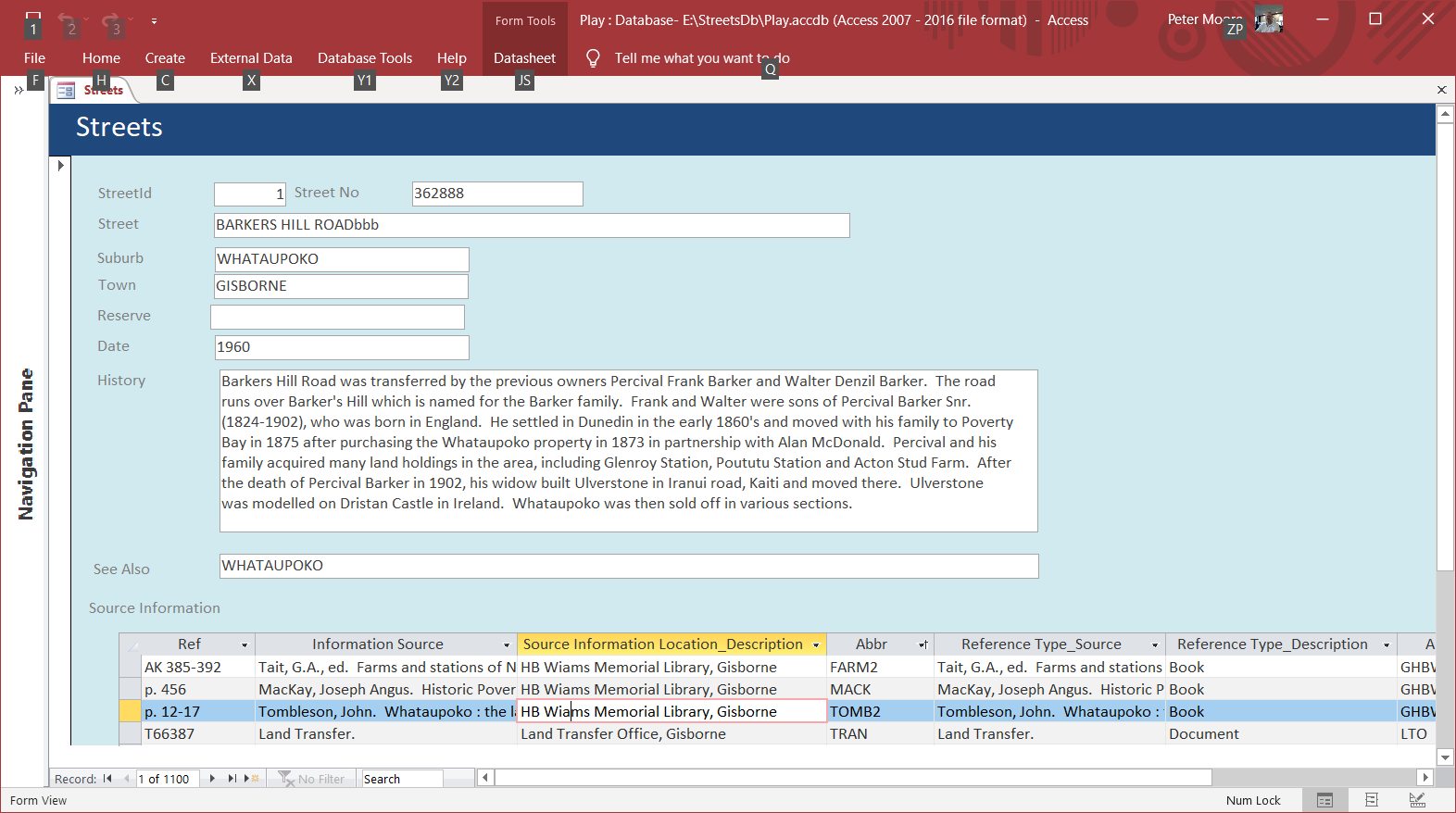
The subform holds citations and references to source information. The subquery return records from 3 tables. 2 of which are reference tables.
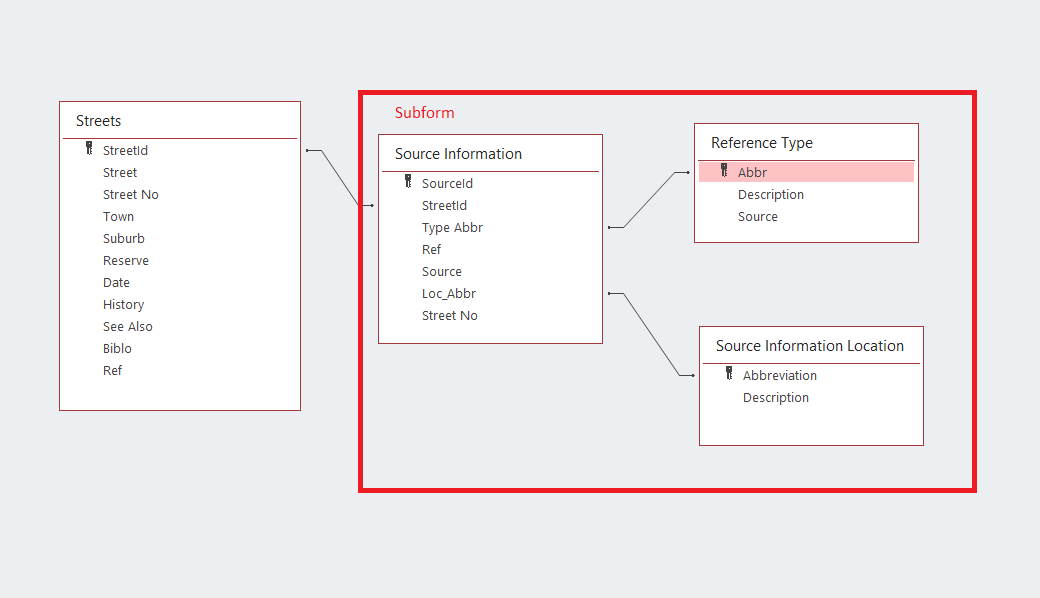
With my early tinkering I found I could edit the reference data directly through the subform, which is not ideal. It just leads to more accidents.
I want the user to be able to add a new citation, and pick the reference codes from drop downs. They should not be able to edit the reference data directly through the subform. So I'm now getting into unfamiliar territory, and it's making me nautious.
Given the list of challenges above what is the preffered/reccomended approach?
Edit: At a high level, Is what I'm wanting to do achievable? Are there any highlevel design decisions i need to make now before i go too far?
Cheers
Pete
I've been given the task of updating a 20 year access db owned by our local library. It contains history about local streets. I've moved the back end to SQL Server and am trying to build the front-end in Access. The existing db is a mess, because of no safety or control on editing, so lots of fields have been fumble-thumbed.
I'm a SQL DBA, So I've moved the back end to SQL (there was a few reasons to do this), and enforced some referential integrity. But I'm not a Forms developer, so i'm fumbling my way through the next bit.
I have a main form with a subform. I want to open the form in read only, and allow editing after a user clicks edit. Something like this.
The subform holds citations and references to source information. The subquery return records from 3 tables. 2 of which are reference tables.
With my early tinkering I found I could edit the reference data directly through the subform, which is not ideal. It just leads to more accidents.
I want the user to be able to add a new citation, and pick the reference codes from drop downs. They should not be able to edit the reference data directly through the subform. So I'm now getting into unfamiliar territory, and it's making me nautious.
Given the list of challenges above what is the preffered/reccomended approach?
Edit: At a high level, Is what I'm wanting to do achievable? Are there any highlevel design decisions i need to make now before i go too far?
Cheers
Pete
Last edited:
