I have a popup form for a user to populate a simple subform with dates. Here is a picture of the subform...
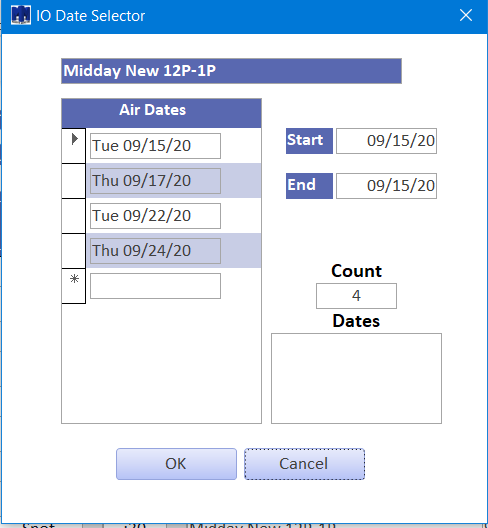
My goal is to gather the list of dates into that textbox, called txtDatesSelected, in mm/dd format, comma separated. There could be up to 20 dates in the list. The subform control is subfrmIODates. The txtDatesSelected and the txtAirCount values will be passed back to the calling form.
Thanks in advance for your awesome help, as always!
MIB1019
My goal is to gather the list of dates into that textbox, called txtDatesSelected, in mm/dd format, comma separated. There could be up to 20 dates in the list. The subform control is subfrmIODates. The txtDatesSelected and the txtAirCount values will be passed back to the calling form.
Thanks in advance for your awesome help, as always!
MIB1019
