Hello,
I create an order report but the ranges must not be static. This is just an example to illustrate my concern.
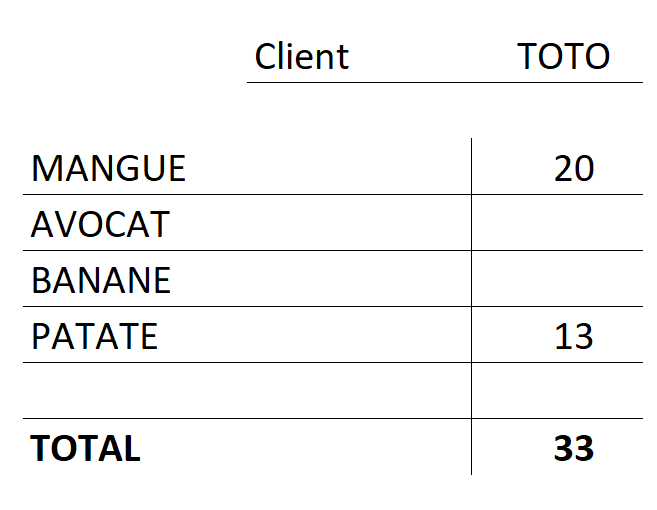
Food names are labels and quantities are controls. I would like that for the empty quantities (or equal to 0) the line disappears, the control and its label. For controls, the auto shrink option can do but labels do not have this option.
I would like that at the end of this specific example, the lines AVOCAT and BANANE have completely disappeared and that PATATE are placed just after MANGO.
I'm sure there is a way to do this by VBA but i'm not good enough at it yet.
Thank you in advance.
I create an order report but the ranges must not be static. This is just an example to illustrate my concern.
Food names are labels and quantities are controls. I would like that for the empty quantities (or equal to 0) the line disappears, the control and its label. For controls, the auto shrink option can do but labels do not have this option.
I would like that at the end of this specific example, the lines AVOCAT and BANANE have completely disappeared and that PATATE are placed just after MANGO.
I'm sure there is a way to do this by VBA but i'm not good enough at it yet.
Thank you in advance.
