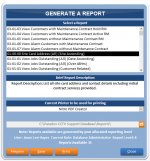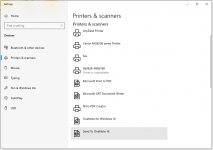Jason Lee Hayes
Active member
- Local time
- Today, 12:23
- Joined
- Jul 25, 2020
- Messages
- 175
Hi All...
So, i have a routine that enables me to select a report from a populated ListBox then print it to a specific printer of choice .. Works fine for both physical & virtual printers..
I am anticipating the end user is not computer savvy therefore i wish to prevent the end user selecting a printer that is not active.
I have been Googling and have not found anything specific but have found a link to something that may help which is in VB:-
Before i try convert this to VBA has anyone identified a simple method to do this?
Thanks in advance..
So, i have a routine that enables me to select a report from a populated ListBox then print it to a specific printer of choice .. Works fine for both physical & virtual printers..
I am anticipating the end user is not computer savvy therefore i wish to prevent the end user selecting a printer that is not active.
I have been Googling and have not found anything specific but have found a link to something that may help which is in VB:-
[RESOLVED] How to determine if a printer is connected and available-VBForums
I wish to determine whether a particular named USB printer is connected and available and to use this fact as a conditional element of my program. Using the control panel in windows XP (looking at printers and faxes) the status of each device for which a driver is loaded is displayed as...
www.vbforums.com
Before i try convert this to VBA has anyone identified a simple method to do this?
Thanks in advance..