747skipper
New member
- Local time
- Today, 23:56
- Joined
- Sep 30, 2019
- Messages
- 16
FIRST this is the in the VBA Code window, not a program I'm writing.
I have two screens with the form open on one and the code on the other.
Whenever I open the find box [ Edit. Find] or Ctrl F, the box opens exactly across the join of the screens.
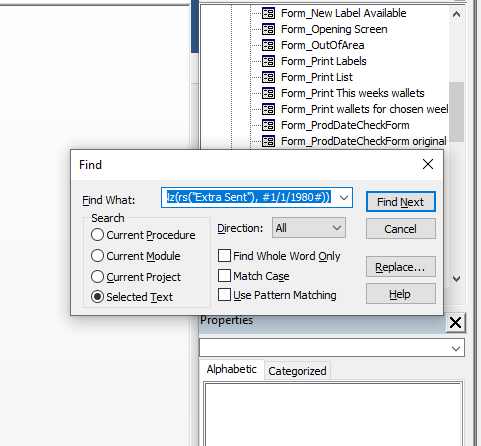
Some of these boxes you can drag where you want them and they will open in that position next time, but this one is stubborn!
Access 2013 on Window 10 pro if that makes a difference
Any help to scratch this itch appreciated.
I have two screens with the form open on one and the code on the other.
Whenever I open the find box [ Edit. Find] or Ctrl F, the box opens exactly across the join of the screens.
Some of these boxes you can drag where you want them and they will open in that position next time, but this one is stubborn!
Access 2013 on Window 10 pro if that makes a difference
Any help to scratch this itch appreciated.
