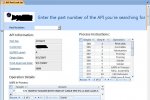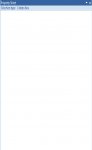Hi all, I'm having a serious problem with my database. I put some code into the even properties for a form to try to disable the record navigation menu at the bottom of a subtable within the form, and now I cannot view the property sheet in any of the forms/tables/queries in my database. Can anyone help me with this? I've deleted the code which was something like
Dim i As Integer
For i = 1 To CommandBars.Count
CommandBars(i).Enabled = False
Next i
but my property sheet is still not visible, even if i click the icon on the toolbar. Any help please... I can't move on with my database without changing this back.
Dim i As Integer
For i = 1 To CommandBars.Count
CommandBars(i).Enabled = False
Next i
but my property sheet is still not visible, even if i click the icon on the toolbar. Any help please... I can't move on with my database without changing this back.