Bean Machine
Member
- Local time
- Today, 03:24
- Joined
- Feb 6, 2020
- Messages
- 102
Hi All!
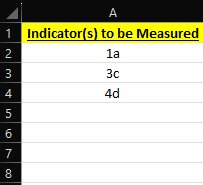
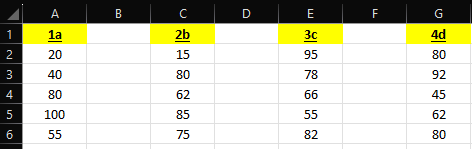
I will preface this by saying that I am fairly new to using VBA in excel. Essentially, my goal is to have a user input what "indicators" they would like to see data for, and then hide the other data that they do not specify they would like to see. I don't even know how I would go about this. I have provided two examples, one is the sheet that I want to use as the "driver" wherein the user specifies what they want to see, and the other is where the headers would be hidden or shown depending on what the user states they want to see. Any help would be greatly appreciated, and if you could explain how your code works (like a general overview) that would be immensely appreciated as I find that is the best way for me to learn.
