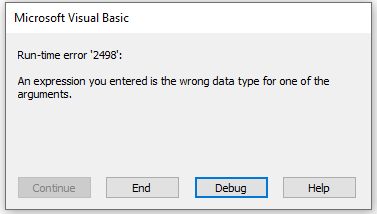Marshall Brooks
Active member
- Local time
- Today, 09:06
- Joined
- Feb 28, 2023
- Messages
- 748
Thank you!!!!
https://www.isladogs.co.uk/centre-form-on-screen/index.html - Looks like it should have something I can use!!!
https://www.isladogs.co.uk/centre-form-on-screen/index.html - Looks like it should have something I can use!!!