I'm trying to fake a textbox to show as a checkbox (somehow).
If a textbox named PrintedOn is empty, the faked checkbox should show a X.
Otherwise I want it to show a tick mark.
Textbox font is set to Webdings
Its control source reads as : =IIf([PrintedOn] & "" ="","","ü")
I'm trying to find a letter to add to above IIF to show the X (red rectangular in following image).
ü shows the check mark and it's OK.
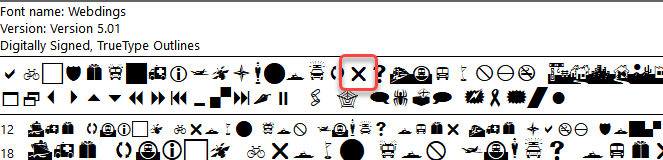
How do you check which letter should be typed to show a specific character in Webdings font?
I tried several on-line translators, but none of them shows the correct answer.
Thanks for any kind of help.
If a textbox named PrintedOn is empty, the faked checkbox should show a X.
Otherwise I want it to show a tick mark.
Textbox font is set to Webdings
Its control source reads as : =IIf([PrintedOn] & "" ="","","ü")
I'm trying to find a letter to add to above IIF to show the X (red rectangular in following image).
ü shows the check mark and it's OK.
How do you check which letter should be typed to show a specific character in Webdings font?
I tried several on-line translators, but none of them shows the correct answer.
Thanks for any kind of help.
Last edited:
