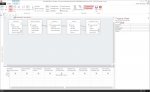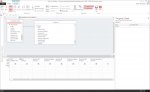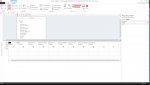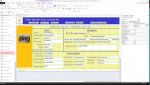The ugly way to do that is just put a parameter in the forms Record Source query like I did in the attached screen shot. That's ugly as the user only gets it when the form is opened and it doesn't show the possible Years for example.
I suggest you put combo boxes in the header and populate them with the distinct values in the Record Source. You could start this by save the Record Source to a query and then use the query name in the Record Source Let say the name is qryMasterTableRecordSource. The you can make Row Source query from it like:
Which would be for the Year combo box. In the afterupdates of the combo boxes you could do your filtering. Something like:
where cboYear would be the name of the combo box. Note that there are no single quotes in the filter as Academic Year is a number. If it were text like Academic Term then it would be like:
I suggest you put combo boxes in the header and populate them with the distinct values in the Record Source. You could start this by save the Record Source to a query and then use the query name in the Record Source Let say the name is qryMasterTableRecordSource. The you can make Row Source query from it like:
Code:
SELECT DISTINCT qryMasterTableRecordSource.[Academic Year]
FROM qryMasterTableRecordSource;Which would be for the Year combo box. In the afterupdates of the combo boxes you could do your filtering. Something like:
Code:
Me.Filter = "[Academic Year] = " & Me.cboYear
Me.FilterOn = Truewhere cboYear would be the name of the combo box. Note that there are no single quotes in the filter as Academic Year is a number. If it were text like Academic Term then it would be like:
Code:
Me.Filter = "[Academic Term] = '" & Me.cboTerm & "'"
Me.FilterOn = True