I am trying unsuccessfully to connect my O365 Access FE to the SQL Server on a network.
On a standalone pc there is no problem. The SQL Server properties and Connect string are shown below:
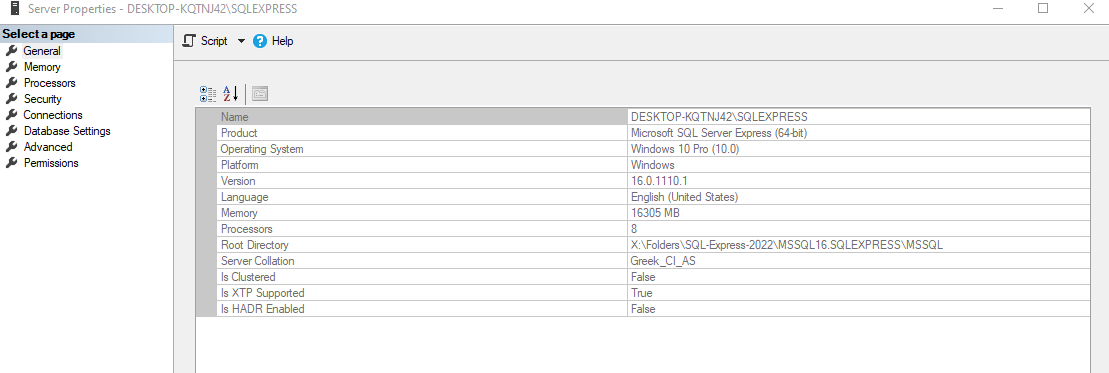
ODBC;DRIVER=ODBC Driver 17 for SQL Server;SERVER=DESKTOP-KQTNJ42\SQLEXPRESS;UID=savf;Trusted_Connection=No;APP=Microsoft Office;DATABASE=VF3;PWD=1234
I am trying this for the first time. Do I need to set up something in SQL Server?
The pc where the SQL Server is located is called "Server" and I tried unsuccessfully to use
\\Server\SQLEXPRESS
I was not happy with the administrator naming the server "Server"...
Any ideas?
On a standalone pc there is no problem. The SQL Server properties and Connect string are shown below:
ODBC;DRIVER=ODBC Driver 17 for SQL Server;SERVER=DESKTOP-KQTNJ42\SQLEXPRESS;UID=savf;Trusted_Connection=No;APP=Microsoft Office;DATABASE=VF3;PWD=1234
I am trying this for the first time. Do I need to set up something in SQL Server?
The pc where the SQL Server is located is called "Server" and I tried unsuccessfully to use
\\Server\SQLEXPRESS
I was not happy with the administrator naming the server "Server"...
Any ideas?
