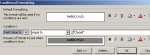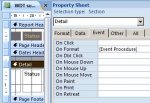krutoigoga
Registered User.
- Local time
- Yesterday, 23:57
- Joined
- May 13, 2010
- Messages
- 34
Hi everyone.
Created a subreport from a query and I am trying to change the background colour of a text box in a report based on a simple criteria. If the text box displays "open" no background color or #FFFFFF and if the text box is closed then back ground color is to be #A5A5A5.
Currently the report displays a list of items, some being closed and some open.
Any help would be appreciated.
Thank you.
Created a subreport from a query and I am trying to change the background colour of a text box in a report based on a simple criteria. If the text box displays "open" no background color or #FFFFFF and if the text box is closed then back ground color is to be #A5A5A5.
Currently the report displays a list of items, some being closed and some open.
Any help would be appreciated.
Thank you.