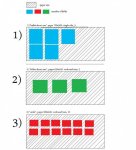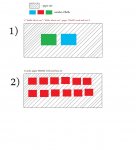Hello I'm new in this forum and I'm beginner in VBA.
I have some problem in my database and I hope that you can help me guys .
.
The form name is "MyForm" but I think It doesn't matter.
I have a 2 subform (I will describe only the fields with which I have a problem):
1. Subform "x" (Multiple Items)
-Field "MyName" (text) and "together" (Yes/No)
2. Subform "y" (Multiple Items)
-Field "Myname" (combo box)
Combo box has the same tasks which are in the "x" subform in "MyName" field.
Is it possible to do, that when I select at least in two rows field "together" in Subform "x" then in combo box in Subform "y" I should have additional task which is the sum of the names?
e.g.
In Subform "x" I have 3 positions
"a"
"b"
"c"
And in position "a" and "c" I select "together" (Yes/No), so In combo box "MyName" in Subform "y" I should have taksks like this:
"a"
"b"
"c"
"a; c"
Please guys help me
I have some problem in my database and I hope that you can help me guys
The form name is "MyForm" but I think It doesn't matter.
I have a 2 subform (I will describe only the fields with which I have a problem):
1. Subform "x" (Multiple Items)
-Field "MyName" (text) and "together" (Yes/No)
2. Subform "y" (Multiple Items)
-Field "Myname" (combo box)
Combo box has the same tasks which are in the "x" subform in "MyName" field.
Is it possible to do, that when I select at least in two rows field "together" in Subform "x" then in combo box in Subform "y" I should have additional task which is the sum of the names?
e.g.
In Subform "x" I have 3 positions
"a"
"b"
"c"
And in position "a" and "c" I select "together" (Yes/No), so In combo box "MyName" in Subform "y" I should have taksks like this:
"a"
"b"
"c"
"a; c"
Please guys help me
Last edited: