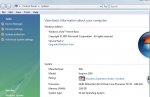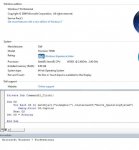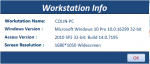spikepl
Eledittingent Beliped
- Local time
- Today, 15:56
- Joined
- Nov 3, 2010
- Messages
- 6,142
I have picked up this code to determine the OS on which the Access app is running (from http://www.vbaexpress.com/forum/showthread.php?21062-Operating-System-using-Access-VBA )
Win 7 Pro (32 bits) returns: Microsoft Windows 7 Professional
If you have Vista, or Win 8, can you please try and write here what it returned?
Also, I wonder how to run this on Windows 64-bit - I dont have access to any such installation to test.
Code:
Function getOS() As String
Dim OS
For Each OS In GetObject("winmgmts:").InstancesOf("Win32_OperatingSystem")
getOS = OS.Caption
Next OS
Set OS = Nothing
End FunctionIf you have Vista, or Win 8, can you please try and write here what it returned?
Also, I wonder how to run this on Windows 64-bit - I dont have access to any such installation to test.