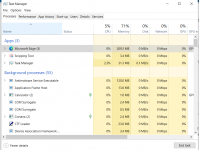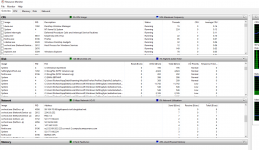Let's try this on Win10. Here is something from my system. Opened Task Manager, went to Performance tab, at the bottom found Open Performance Monitor, did that. Look at three exhibits in the same frame in the attachment.
#1 - the Disk panel shows file names in the 3rd column, PID (Process IDs) in the 2nd, and task/image names in the 1st. Look in the exhibit at the entry for C:\$LogFile (NTFS Volume Log), opened by PID 8196, Firefox.exe, which is my browser of choice. You can see the file path as part of the name in this particular exhibit.
#2 - the CPU panel shows Image names, PIDs, and a description. Firefox is PID 8196 there, too. See also that a SVCHOST instance is listed as a network support task.
#3 - the Network panel shows Image names, PIDs, and IP addresses. Again, Firefox is shown, this time with multiple connections. You can also see a bunch of SVCHOST images acting as network brokers. You will have one of those for each active network connection.
OK, what you want to do is open PerfMon on the system that has the locked .MDB file. Scroll through the DISK panel to see if you can find the file you want to delete. Get the PID of the process holding the file open. I believe if you click in the column header, that triggers a sort so you could see if the process has more than one connection. If it really IS a network support task, it has one local file and the other connection is through the network. (You will confirm that in the Network panel.)
Now look at the CPU part, which scrolls independently. Find the PID and see if it is a SVCHOST process. This is just for verification because the image name was in the Disk panel as well.
Next, look at the network panel, which ALSO scrolls independently. Find the PID and verify that it is, in fact, a network task. (You know it is a network task because (a) it is in the Network list and (b) has an IP address associated with it.) You got the PID from the disk section. This PID will never be longer than maybe a 5-digit number, probably never more than 16K (roughly) if that much. If it is all consistent (i.e. that the file is being held open by a network-related SVCHOST.EXE) then you have a shot. If the holder is NOT in the network list and is NOT a SVCHOST then try to figure out what it actually is from the descriptive data. But in that case, the holder will be local and YOUR system's reboot would also handle the problem pretty well.
Now get out of PerfMon and switch back to Task Manager. Swap to the Processes tab. Click on the column heading for PID so that it sorts, either top to bottom or bottom to top, doesn't matter which. Now find the PID. From there, if you right-click on the individual task line, you will get the option to End Task. As previously warned, this has a chance of corrupting the DB if someone was lying and actually was doing something in the DB at the time. However, you can see the network traffic and tell if there is any data flowing through that connection.
If that doesn't do it then you have a hung lock which can only be reset by a reboot.