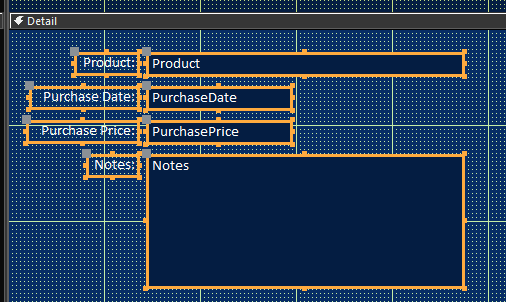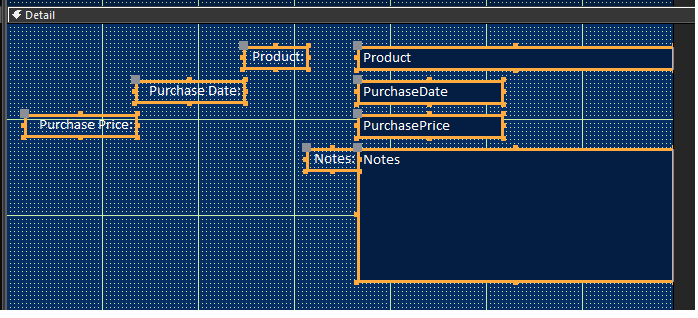First I'm not talking about Layout Viewof a form.
Also, when I select all the controls and got to the Arrange tab, the Remove Layout command is disabled, telling me that it's already turned off.
Also, why would the Decrease Horizontal act differently in the 3 forms .
In one form after selecting all controls and select Drcrease Horizontal, noting happens. The controls don's move at all.
I did start resizing the labels to be the same size and that seemed to have helped. But, on one form when using Drcrease Horizontal, it works ok for all except one control. The label moves with the control it's assigned to causing it to be misaligned with the rest of the labels.
I must say these are split forms with the single record part to the right. Seems if I unassociated the labels with other controls Decrease Horizontal works fine.
But, the column headers in the datasheet side display the actual name of the field(s) which aren't exactly user friendly.
'PurchaseDate' is the actual name of the fable's field.