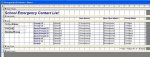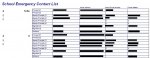Hiding blank fields from a report
Hi I had a look through the forums and could find a suitable answer to match what I'm looking for. I'm a bit stuck so I thought I'd throw it out there for HELP!
I've created a report based on emergency contacts however some fields are blank as there isn't a "contact" and rather then have lots of empty fields all over the report is there anyway to omit them based on whether they are populated or not? there might be 2-3 records that have "every" field filled the rest are varied as to how many contacts they have.
If needed I will post a sample.
Thanks in advance!
Hi I had a look through the forums and could find a suitable answer to match what I'm looking for. I'm a bit stuck so I thought I'd throw it out there for HELP!
I've created a report based on emergency contacts however some fields are blank as there isn't a "contact" and rather then have lots of empty fields all over the report is there anyway to omit them based on whether they are populated or not? there might be 2-3 records that have "every" field filled the rest are varied as to how many contacts they have.
If needed I will post a sample.
Thanks in advance!
Attachments
Last edited: