I am sorry that you feel I have ignored all your advice. The simple fact of the matter is that I am an 82 year old with no computer training. My knowledge of code extends to writing a few expressions. Do I press ctrl G and then enter that code for finding location of property sheet in the top window and then enter the code to restore the location of the property sheet in the immediate (2nd Window)? I wrote a program for a friend over 2 years ago which now requires a few fixes and alterations and I haven't done anything in access since so even my limited ability is now even more limited.
You are using an out of date browser. It may not display this or other websites correctly.
You should upgrade or use an alternative browser.
You should upgrade or use an alternative browser.
Solved Property Sheet not displaying.
- Thread starter Russp42
- Start date
Gasman
Enthusiastic Amateur
- Local time
- Today, 02:44
- Joined
- Sep 21, 2011
- Messages
- 17,532
Put that code into a module, then run it with F5 or F8 (if you want to step through the code).I am sorry that you feel I have ignored all your advice. The simple fact of the matter is that I am an 82 year old with no computer training. My knowledge of code extends to writing a few expressions. Do I press ctrl G and then enter that code for finding location of property sheet in the top window and then enter the code to restore the location of the property sheet in the immediate (2nd Window)? I wrote a program for a friend over 2 years ago which now requires a few fixes and alterations and I haven't done anything in access since so even my limited ability is now even more limited.
That should tell you if the property window is on another screen or not.
Then you can also use similar to set it's coordinates.
@isladogs When I try to run it, it falls over with this error message on Application. Do I need a reference, or is that just 2007 again.
I already have Microsoft Office xx.0 Object Library listed in references.
Last edited:
isladogs
Access MVP / VIP
- Local time
- Today, 02:44
- Joined
- Jan 14, 2017
- Messages
- 19,383
Hi @Gasman
I got the same error in earlier versions including 2010, 2007 & 2003.
I assume the command bar has a different name in those versions.
However its easily fixed as the property sheet command bar has index =1
I've just tested and this modified code should work for you :
EDIT:
Just checked in A2010 - the property sheet command bar (1) had no name in that version - hence the error in older version
I've just updated my article! TFLMK
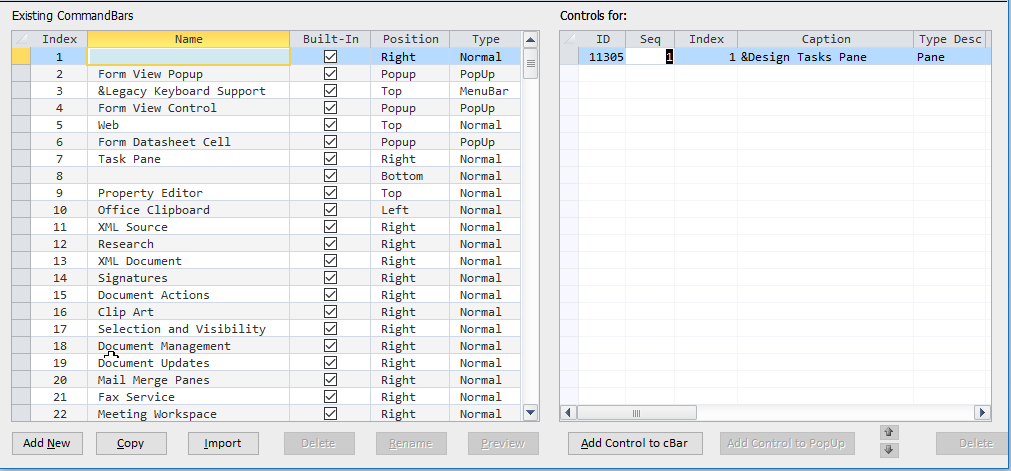
I got the same error in earlier versions including 2010, 2007 & 2003.
I assume the command bar has a different name in those versions.
However its easily fixed as the property sheet command bar has index =1
I've just tested and this modified code should work for you :
Code:
Sub FindPropertySheet()
'find the current position and setting for the property sheet
' With Application.CommandBars("Property Sheet")
With Application.CommandBars(1)
Debug.Print .Name
Debug.Print "Top, Left, Width, Height:", .Top, .Left, .Width, .Height
Debug.Print "current position:", .Position
End With
End Sub
Sub Test()
'Debug.Print Application.CommandBars("Property Sheet").Position
Debug.Print Application.CommandBars(1).Position
End SubEDIT:
Just checked in A2010 - the property sheet command bar (1) had no name in that version - hence the error in older version
I've just updated my article! TFLMK
Last edited:
isladogs
Access MVP / VIP
- Local time
- Today, 02:44
- Joined
- Jan 14, 2017
- Messages
- 19,383
@Gasmnan
On further investigation and feedback from MVPs, my earlier response was incorrect
To successfully use code such as Application.CommandBars(“Property Sheet”).Position you need to have opened the property sheet first.
It doesn’t have to be open currently, but it must have been opened at least once in this session
If that hasn’t been done, error 5 occurs.
However Application.CommandBars(1).Position always works whether or not the property sheet has been opened.
Another advantage is that using the Index value will also work in any language.
The above is true in A2007/2010 etc as well as A365.
I will update my article …again . . . tomorrow!
On further investigation and feedback from MVPs, my earlier response was incorrect
To successfully use code such as Application.CommandBars(“Property Sheet”).Position you need to have opened the property sheet first.
It doesn’t have to be open currently, but it must have been opened at least once in this session
If that hasn’t been done, error 5 occurs.
However Application.CommandBars(1).Position always works whether or not the property sheet has been opened.
Another advantage is that using the Index value will also work in any language.
The above is true in A2007/2010 etc as well as A365.
I will update my article …again . . . tomorrow!
tvanstiphout
Active member
- Local time
- Yesterday, 19:44
- Joined
- Jan 22, 2016
- Messages
- 560
Switch to a lower video resolution. Does that help?
@Gasmnan
On further investigation and feedback from MVPs, my earlier response was incorrect
To successfully use code such as Application.CommandBars(“Property Sheet”).Position you need to have opened the property sheet first.
It doesn’t have to be open currently, but it must have been opened at least once in this session
If that hasn’t been done, error 5 occurs.
However Application.CommandBars(1).Position always works whether or not the property sheet has been opened.
Another advantage is that using the Index value will also work in any language.
The above is true in A2007/2010 etc as well as A365.
I will update my article …again . . . tomorrow!
Switch to a lower video resolution. Does that help?
topdesk123
Registered User.
- Local time
- Yesterday, 18:44
- Joined
- Mar 28, 2013
- Messages
- 53
Are you using dual monitors? I have found that properties show up on the other monitor in this configuration.
Are you using dual monitors? I have found that properties show up on the other monitor in this configuration.
can you post your db, so you can find a quick fix, we are already in 2nd page of this thread without success.
Similar threads
- Replies
- 24
- Views
- 967
Users who are viewing this thread
Total: 1 (members: 0, guests: 1)
