I have a small database that is used by the users, only to get reports. No input.
The database is split and gets it's changing data from an Excel csv file.
I created a linked text file pointing to the Excel csv file. (I run another program to generate the Excel file)
Excel file is lengthy, with nearly 107,000 rows of data.
I had to use a text file due to one of the columns started with many numbers, but then changes to alphanumeric entries. Thus, since Access only looks at the first few entries (I think 16), it determines that field should be a Long Integer. In a text file, I can change it to Short Text.
That said, my problem is users will get the run-time error '3051' when someone else is in the database and has a report open, as shown below.
If no one else is in a report, all users are able to run a report, but only one at a time.
I think the problem is with linked texted file.
Any ideas on how to fix?
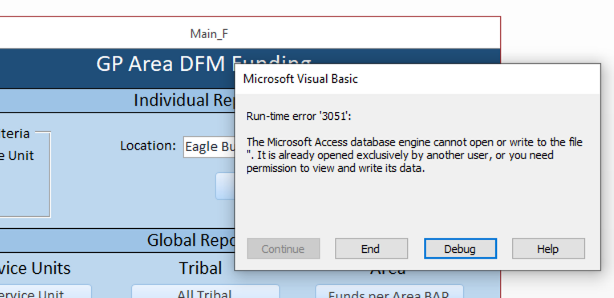
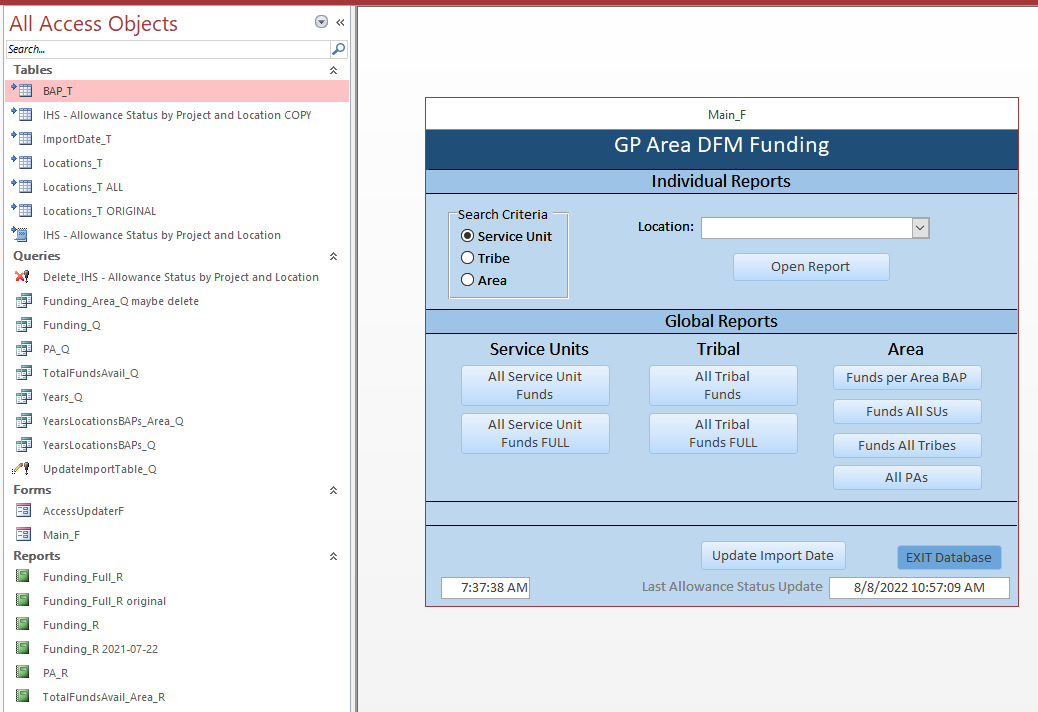
The database is split and gets it's changing data from an Excel csv file.
I created a linked text file pointing to the Excel csv file. (I run another program to generate the Excel file)
Excel file is lengthy, with nearly 107,000 rows of data.
I had to use a text file due to one of the columns started with many numbers, but then changes to alphanumeric entries. Thus, since Access only looks at the first few entries (I think 16), it determines that field should be a Long Integer. In a text file, I can change it to Short Text.
That said, my problem is users will get the run-time error '3051' when someone else is in the database and has a report open, as shown below.
If no one else is in a report, all users are able to run a report, but only one at a time.
I think the problem is with linked texted file.
Any ideas on how to fix?
