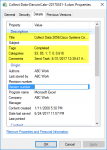The file headers of Windows NTFS files are extensible so that you can add testable file attributes. What happens is if you have a file header that is bigger than one NTFS file record (= 1kb), you get extension records (extra MSFT records) appended to a list as an external part of the header, with extra records added until you run out of addenda.
http://ntfs.com/ntfs-files-types.htm
HOWEVER, not all file transfer methods can support extended headers.
For example (and I'm certainly not saying this is specifically the culprit), if you transfer a file using FTP or SFTP, the implied protocols are all about file content but not so much about file header metadata. Doing a file copy from a shared file server via drag-n-drop ought to preserve attributes, but doing it via FTP, SFTP, SCP, HTTP, or HTTPS might not fully preserve the extension headers where those attributes are kept.
This idea and the previous elements of the thread lead me to some questions.
1. You say you think this started happening after a recent Win10 patch. Were other Win10s on your affected in the same way? Because Win10 is bloody relentless about patching when it wants you to patch it. The Win10 paradigm is to patch NOW and don't wait for permission. If it WAS a Win10 patch, every Win10 at your site should exhibit the same behavior. If they don't, then a Win10 patch isn't necessarily your culprit.
Your original comments made me think it was happening only on one computer, but subsequent comments have made me less sure of that inference. So please clarify the circumstances of how, when, and under what O/S you noticed this problem.
2. For the files that you are comparing, how did each file get where it is now? Was it created
in situ or was it copied to that location? If copied, how?
3. If the files are created locally for each system, i.e. NOT copied, is there a chance that the program creating the files (Excel, it appears) might have been patched? We are looking for the reason this occurs. I'm not at all defending Win10. (BWA-HA-HA... sorry, hysterical laughter at the thought of ME defending Win10.) But to solve the problem we have to eliminate possible causes that might have occurred at the same time as the Win10 patches you suspect to be the culprits.
One thing you can do that we CAN'T do is this: Get on the machine with this problem. Do a program Start >> Windows Update - but instead of telling it to update, find the link that lets you review the patches. You should see a list that references one or more KB articles. There will be dates associated with them. You know about when this problem started so look for the patches just before that date.
For each patch in the right time frame, do a web search for a description of the KBnnnnn item associated with the patch. Read its description. If any patch is dinking around with the file system, the description should tell you SOMETHING about it.
There is one more thing to consider and it is a long shot. You MIGHT be running into a permissions problem, though I don't know if it would be this extensive. There is a detailed permission called "Read Attributes" and another one called "Read Extended Attributes." It is possible for you to be able to read "ordinary" attributes but not the "Extended" attributes (implying the ones that require external MSFT blocks).
The only reason I suggest this is because the test is non-invasive, non-destructive, and relatively fast if a bit tedious.
To test this, select a file that exhibits your problem.
* Right-click it.
* Select Security.
* From the bottom of that dialog box, select Advanced.
* From there, select Effective Permissions.
* Click Select (next to the long text box). (It is asking for a Windows user or group name in this slot.)
* In the larger box at the bottom, you can put in your login name
* Click "Check Names" to see if you are in the list. If you are, it will resolve your name to a string that names your computer and possibly your domain, depending on your exact environment.
* If you are in the list, you can click OK and see YOUR permissions.
If for some reason on the miscreant machine you don't have Read Extended Attributes, that could be your problem, though why MS would block reading of extended file attributes on a single machine is beyond me. If you have Modify or Full Control (as the high-level access names), you SHOULD be OK because "Read Extended Attributes" is implied by the high-level permission classes I named, but I try to not make assumptions.