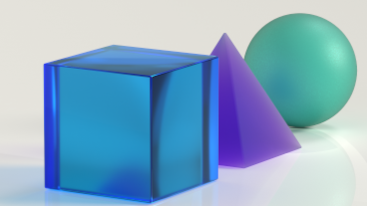Alan Harrison
Registered User.
- Local time
- Today, 00:12
- Joined
- Jan 20, 2005
- Messages
- 29
Hi Access friends
Since going over to Office 365 the record selector bar at the bottom of the screen is partially covered over.
It's the same on all my forms. I didn't realize how much I used them before. So far I have tried the following to fix this.
Textsize.
Screen resolution.
Different monitor.
Switching between touch mode and mouse mode.
I've searched google but have not found a solution so far.
I've updated drivers and done all the Office updates.
Any help would be appreciated.
Many thanks
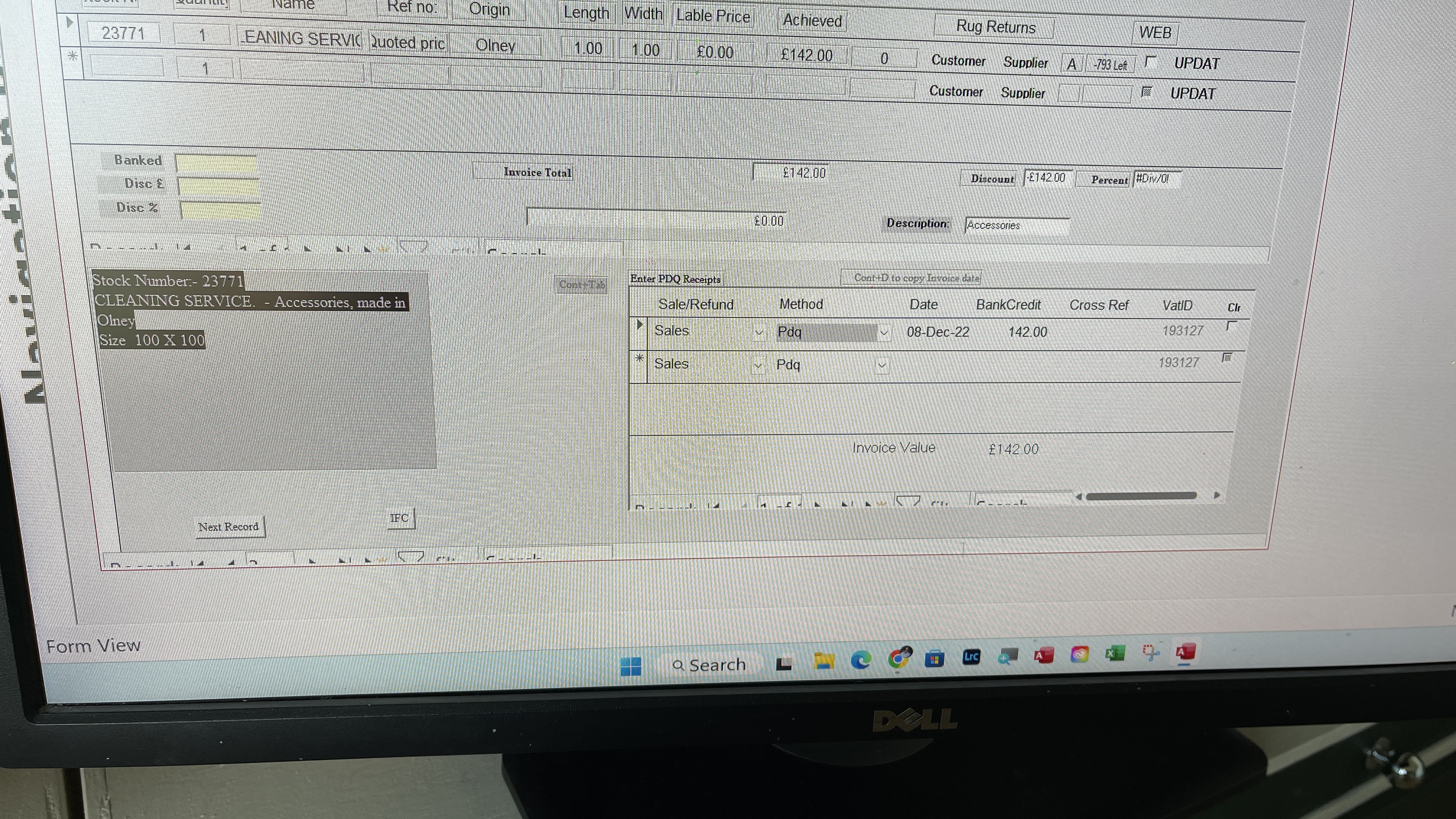
Since going over to Office 365 the record selector bar at the bottom of the screen is partially covered over.
It's the same on all my forms. I didn't realize how much I used them before. So far I have tried the following to fix this.
Textsize.
Screen resolution.
Different monitor.
Switching between touch mode and mouse mode.
I've searched google but have not found a solution so far.
I've updated drivers and done all the Office updates.
Any help would be appreciated.
Many thanks