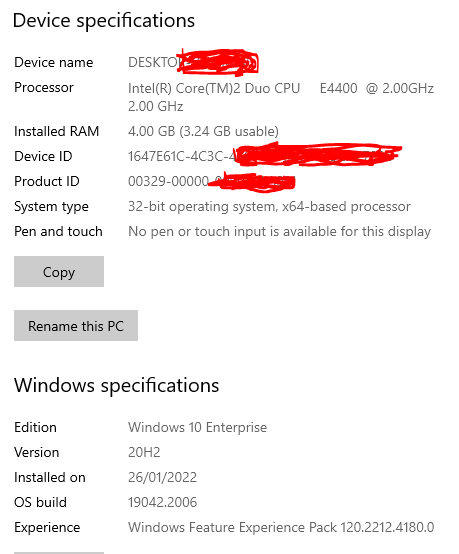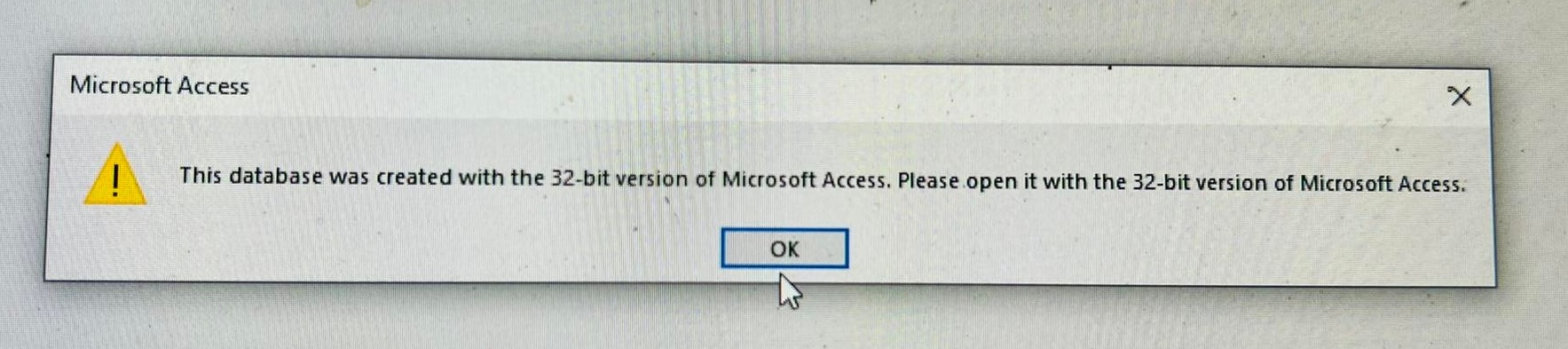Your problem isn't the computer but rather is the version of Access. Open your Access without naming an app file and look at the ribbon to find the File tab, then below that click Help. The blurb to the right will include internal version numbers and one more important fact - the "bitness" will appear in parentheses after the versioning info. It will tell you that you have (64-bit) Access installed. It is an option during installation as to which version of Office you install. Unfortunately, it is an all-or-nothing choice. You either have all Office programs as 32-bit or as 64-bit.
The problem revealed by that error message is caused by a little "gotcha" - for Access, the structure of objects and the nature of library calls changes between 32-bit and 64-bit and they are not compatible. There is a way to rebuild a 32-bit app so it will run in 64-bit context, but other lovely little "gotcha" cases remain. For instance, 64-bit Access isn't compatible with a lot of the libraries (think VBA page >> Tools >> References) so can't run anyway.
The SIMPLEST solution but one that some IT departments either dislike or don't recognize is to de-install Office 365 and then re-install using the option for 32-bit Office. If there is no app on your site that requires the 64-bit versions of Word or Excel (which CAN use the extended addressing safely), then you can do anything you need in 32-bit mode. It IS possible that a really bit Excel file would require 64-bit mode, but that might involve a million-row spreadsheet.
The next simplest way involves use of the PTRSAFE keyword in every function or subroutine declaration involving an object variable and a couple of other factors. Search this forum for keyword PTRSAFE to find a whole bunch of articles on the problem.