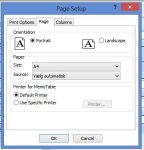Eljefegeneo
Still trying to learn
- Local time
- Today, 02:57
- Joined
- Jan 10, 2011
- Messages
- 899
I have come across a printer problem which despite days of research and testing of alternative methods of printing I cannot solve.
On my personal computer at work which has a non-network printer attached, all is well. All reports print as required, no problems. I do not have to push any manual print buttons on the computer to get all pages of a multi-page report.
However, when I try to print the same reports from other computers in the office all kinds of different errors arise. Mostly it is that the printer will not print unless one pushes a manual print button on the specific printer, or case two, the first page of a report prints but the second won't unless a manual print button on the printer is pressed.
The real strange problem is that two people have the same printer but get different results. On one print sequence where perhaps ten reports are printed in sequence, one person only has to press the manual print button once on their printer to get all the reports to print. The second person has to continue to press the manual print button on their printer to get all copies of all the reports.
The problem is two-fold. Either the second page or any subsequent pages of the report will not print unless a manual print button is pushed, or the first page won't print saying that the printer is not connected. On other printers, once the first page is printed, it says the user has to manually load paper into a different tray.
I know how to switch printer so that these users can print to the main printer connected to the server and all is well. However, one person cannot print to their printer without the "printer not connected" error, but when I am on my computer I can switch via VBA to their printer which is connect to the local network and use it without a problem.
I have also tried to use the [FONT="]Me.Printer.Paperbin command but that does not do anything.
[/FONT] [FONT="]I have tried to open the report in print preview, then select it and then use the command print selection. Still no god results.
[/FONT] [FONT="]I realize that my explanation is vague at best, but what I would like to know is how I might go about solving this problem. That is, what steps I might take to see what is causing the problem and how I might correct it.
[/FONT] [FONT="]This problem does not occur on Word, Excel, etc. Only on Access 2010.
[/FONT] [FONT="]Thank you.[/FONT]
On my personal computer at work which has a non-network printer attached, all is well. All reports print as required, no problems. I do not have to push any manual print buttons on the computer to get all pages of a multi-page report.
However, when I try to print the same reports from other computers in the office all kinds of different errors arise. Mostly it is that the printer will not print unless one pushes a manual print button on the specific printer, or case two, the first page of a report prints but the second won't unless a manual print button on the printer is pressed.
The real strange problem is that two people have the same printer but get different results. On one print sequence where perhaps ten reports are printed in sequence, one person only has to press the manual print button once on their printer to get all the reports to print. The second person has to continue to press the manual print button on their printer to get all copies of all the reports.
The problem is two-fold. Either the second page or any subsequent pages of the report will not print unless a manual print button is pushed, or the first page won't print saying that the printer is not connected. On other printers, once the first page is printed, it says the user has to manually load paper into a different tray.
I know how to switch printer so that these users can print to the main printer connected to the server and all is well. However, one person cannot print to their printer without the "printer not connected" error, but when I am on my computer I can switch via VBA to their printer which is connect to the local network and use it without a problem.
I have also tried to use the [FONT="]Me.Printer.Paperbin command but that does not do anything.
[/FONT] [FONT="]I have tried to open the report in print preview, then select it and then use the command print selection. Still no god results.
[/FONT] [FONT="]I realize that my explanation is vague at best, but what I would like to know is how I might go about solving this problem. That is, what steps I might take to see what is causing the problem and how I might correct it.
[/FONT] [FONT="]This problem does not occur on Word, Excel, etc. Only on Access 2010.
[/FONT] [FONT="]Thank you.[/FONT]